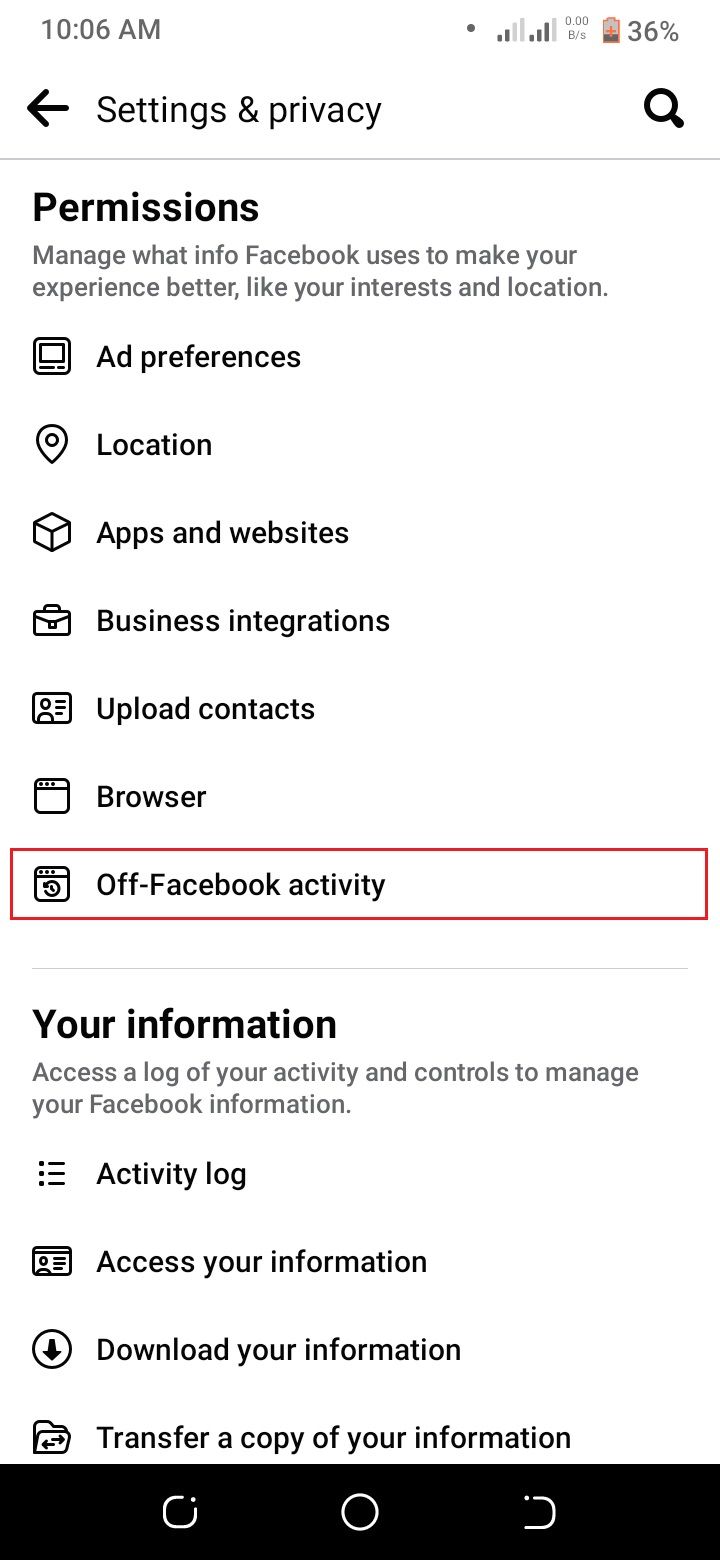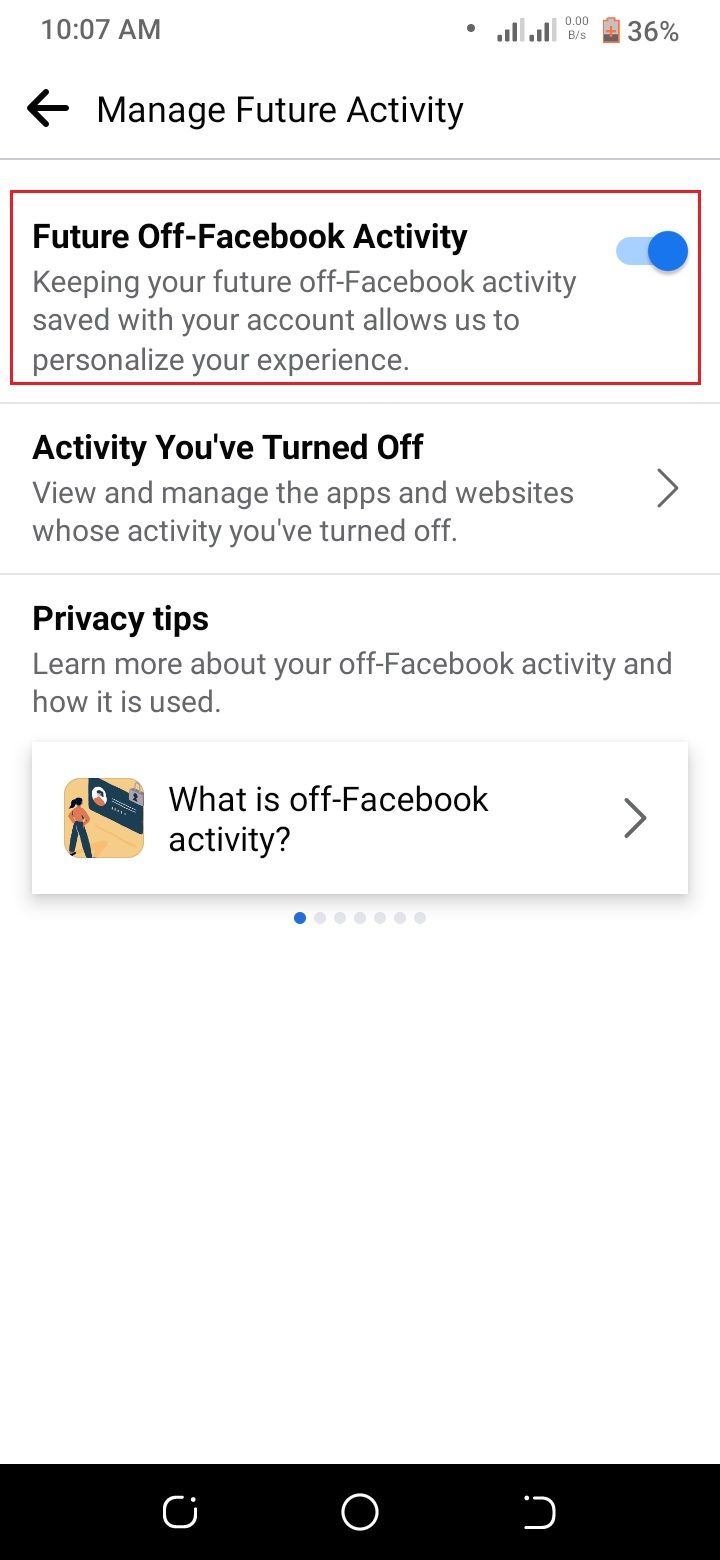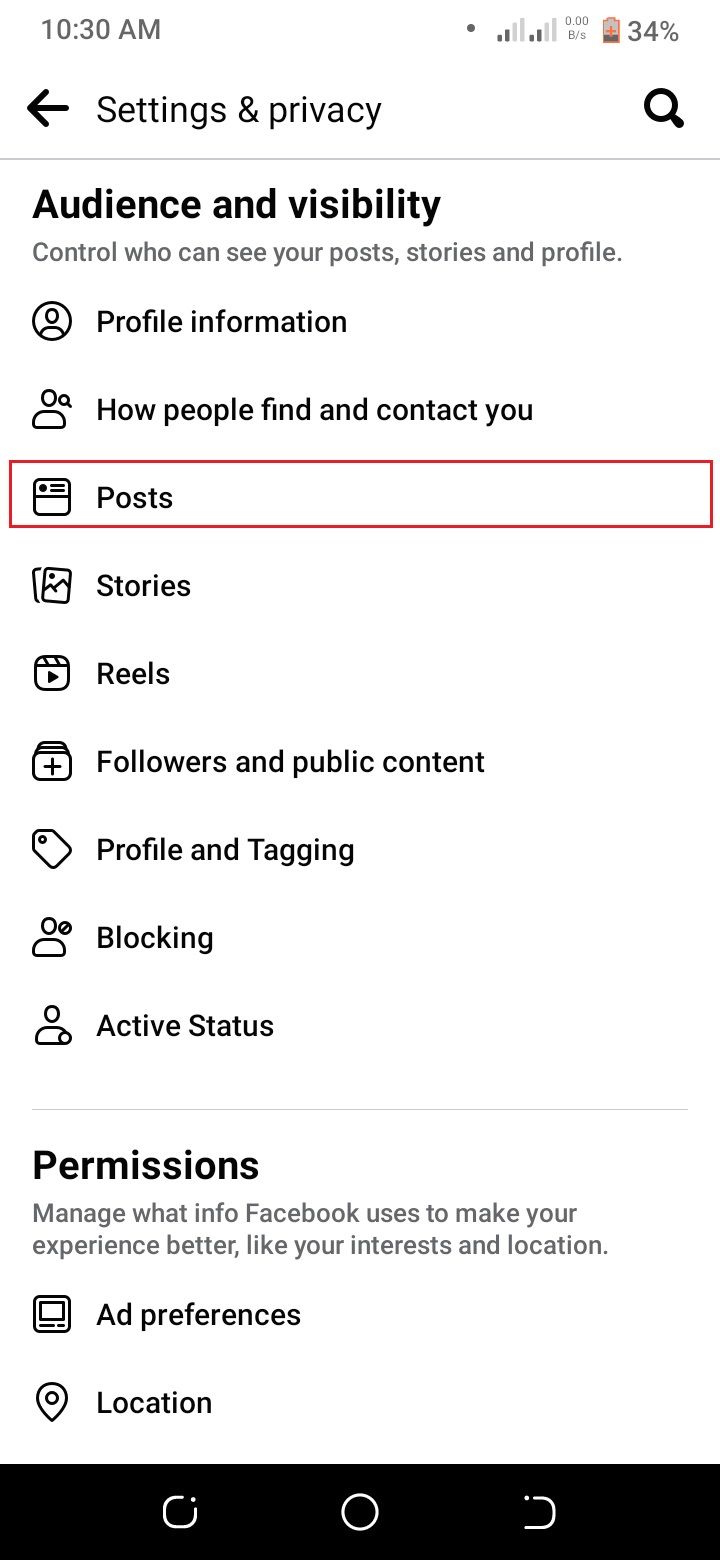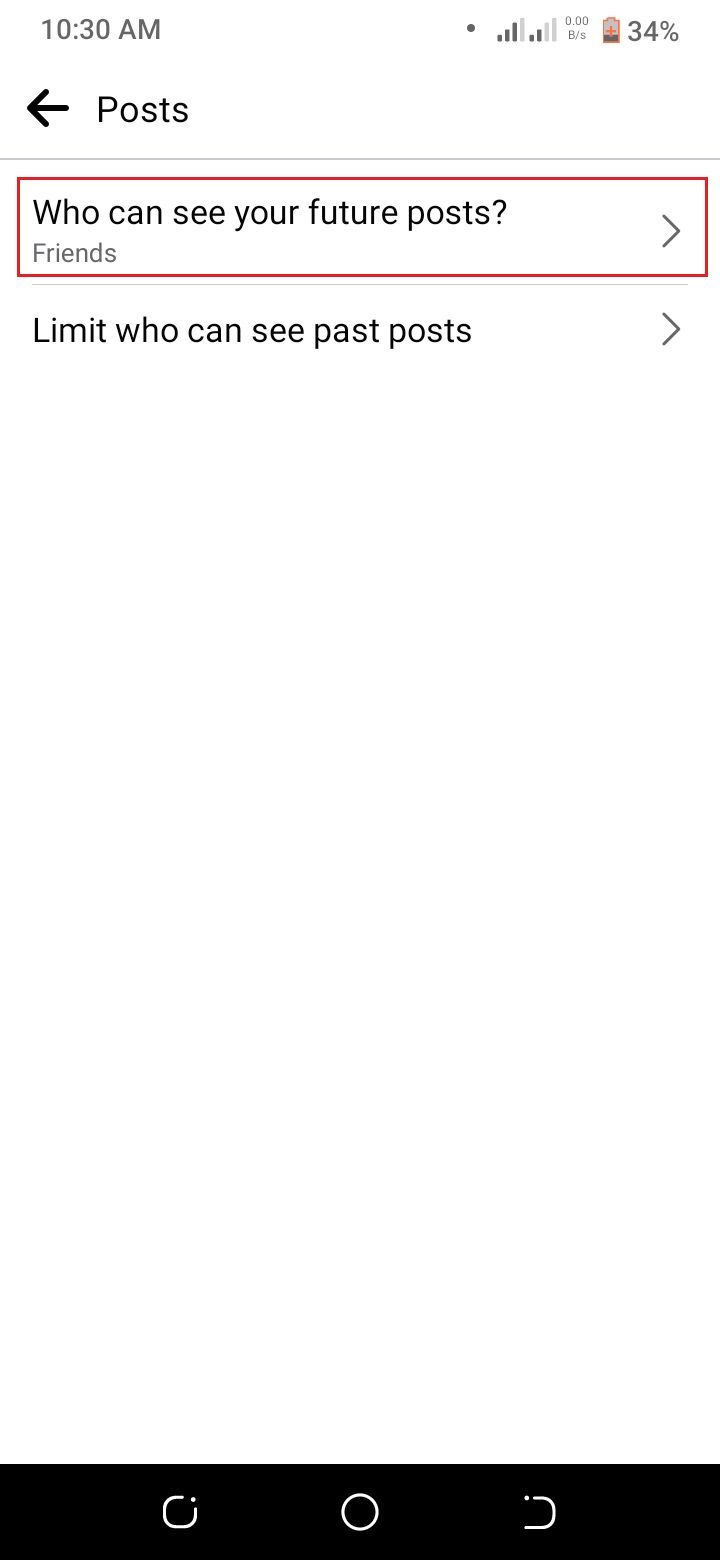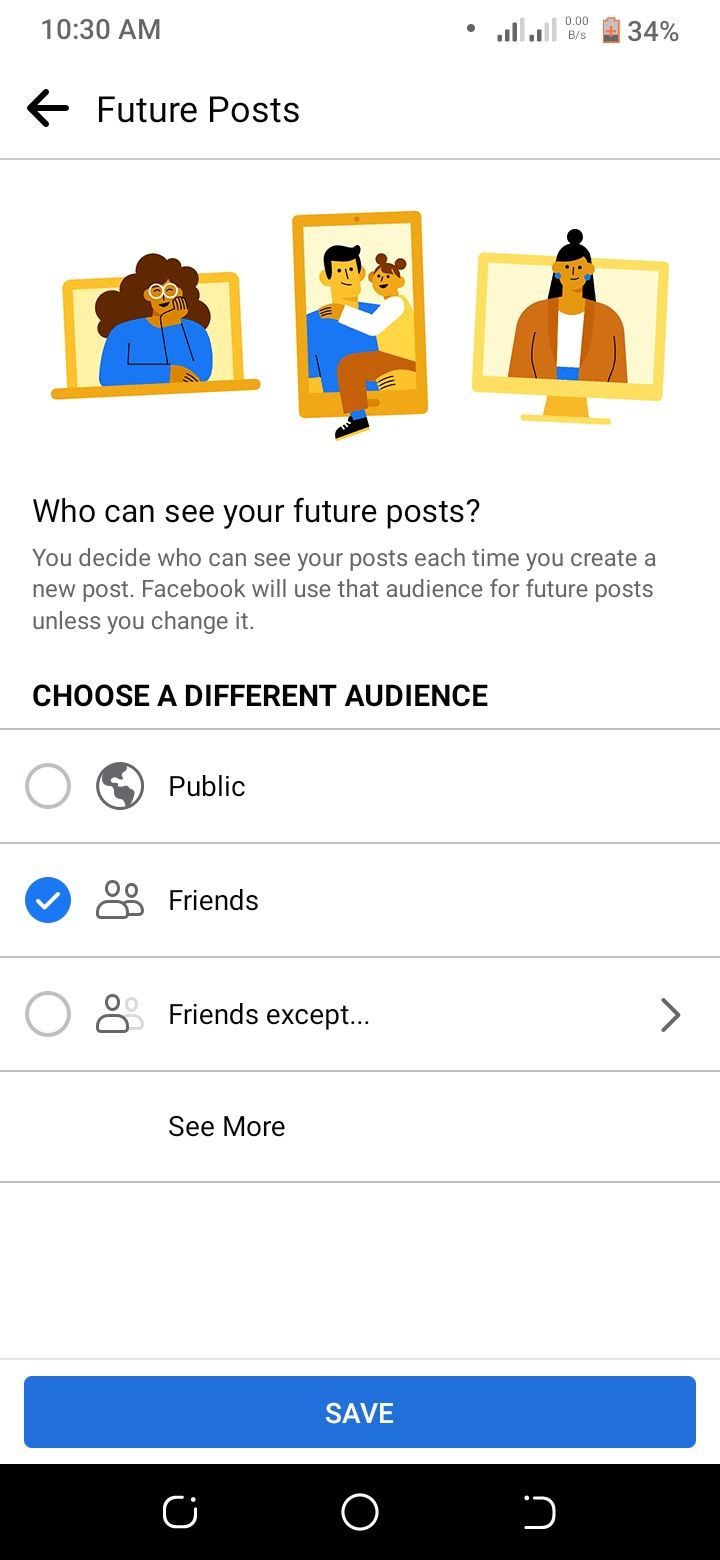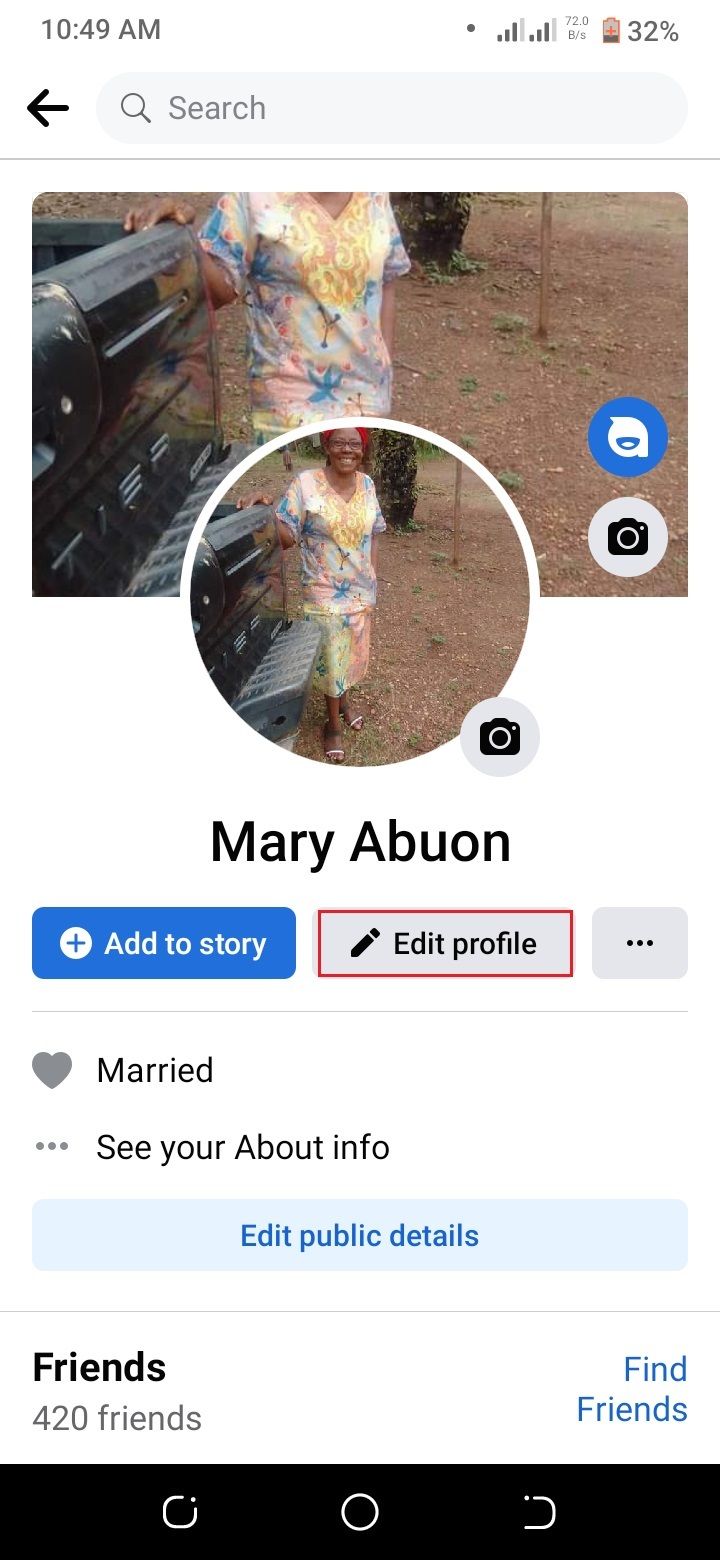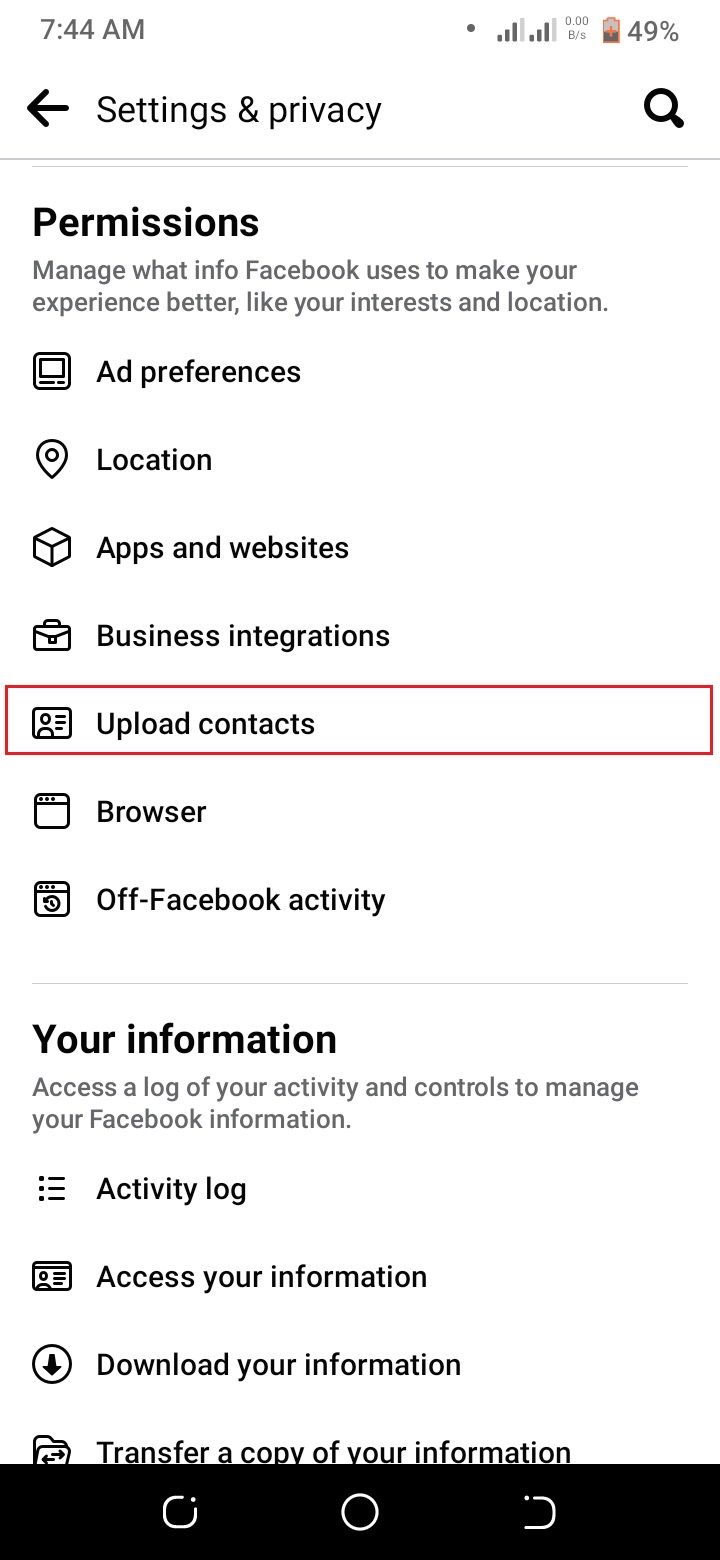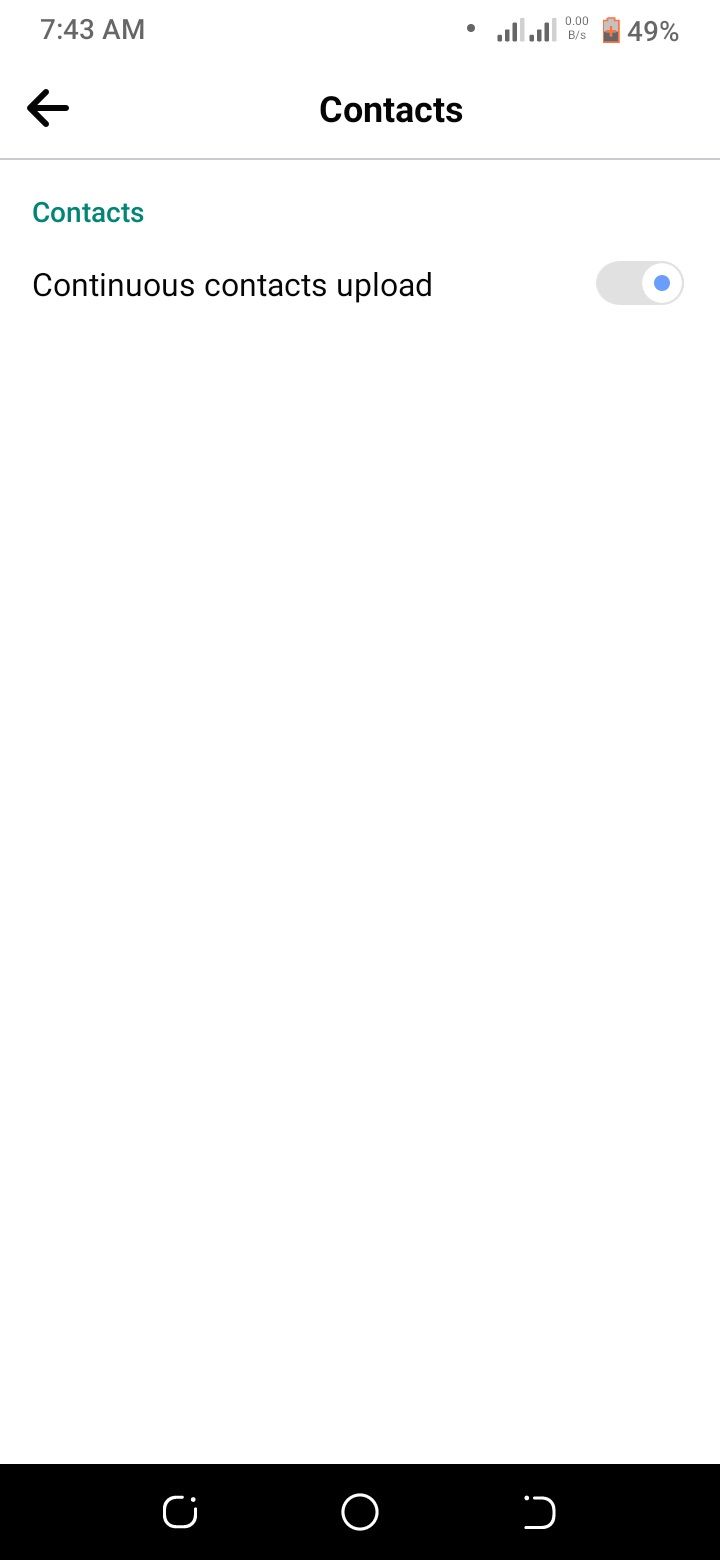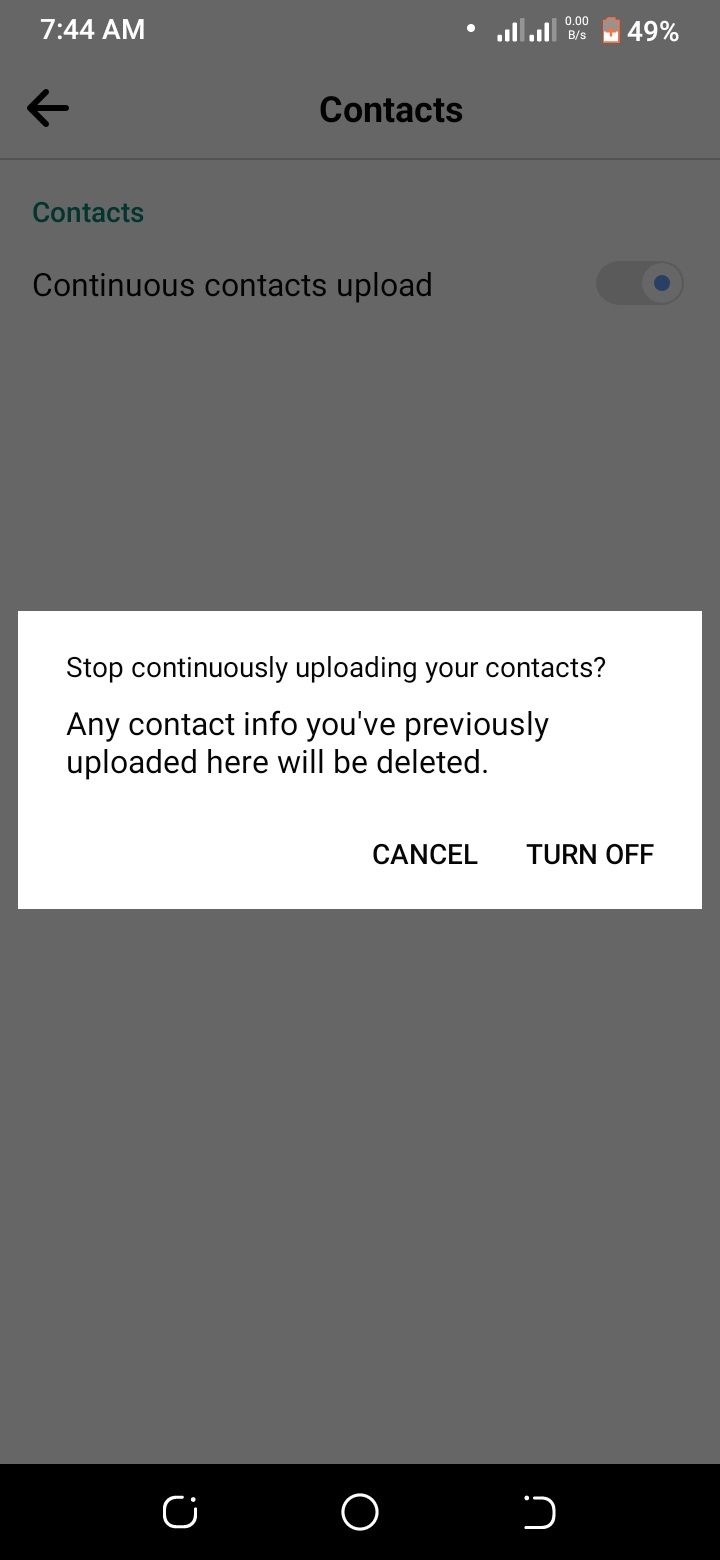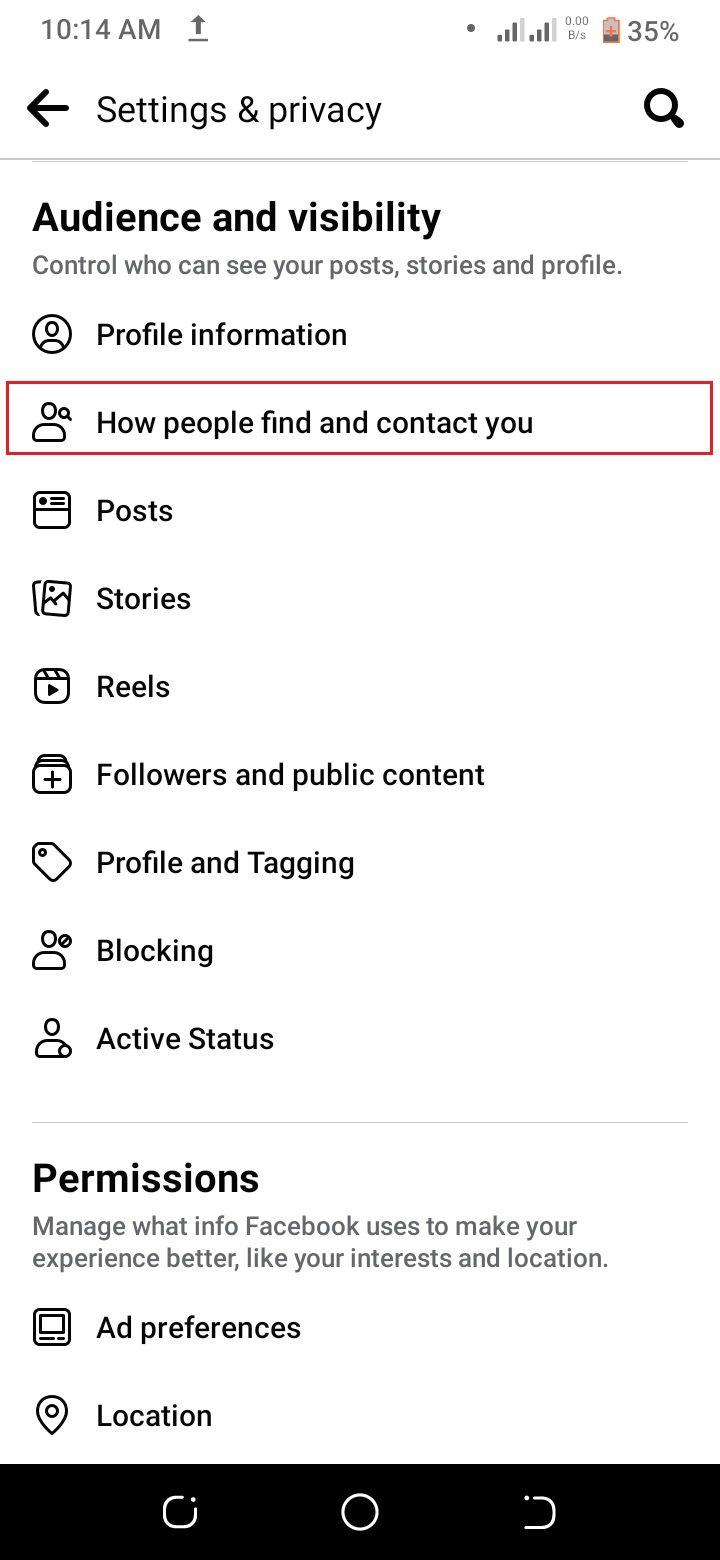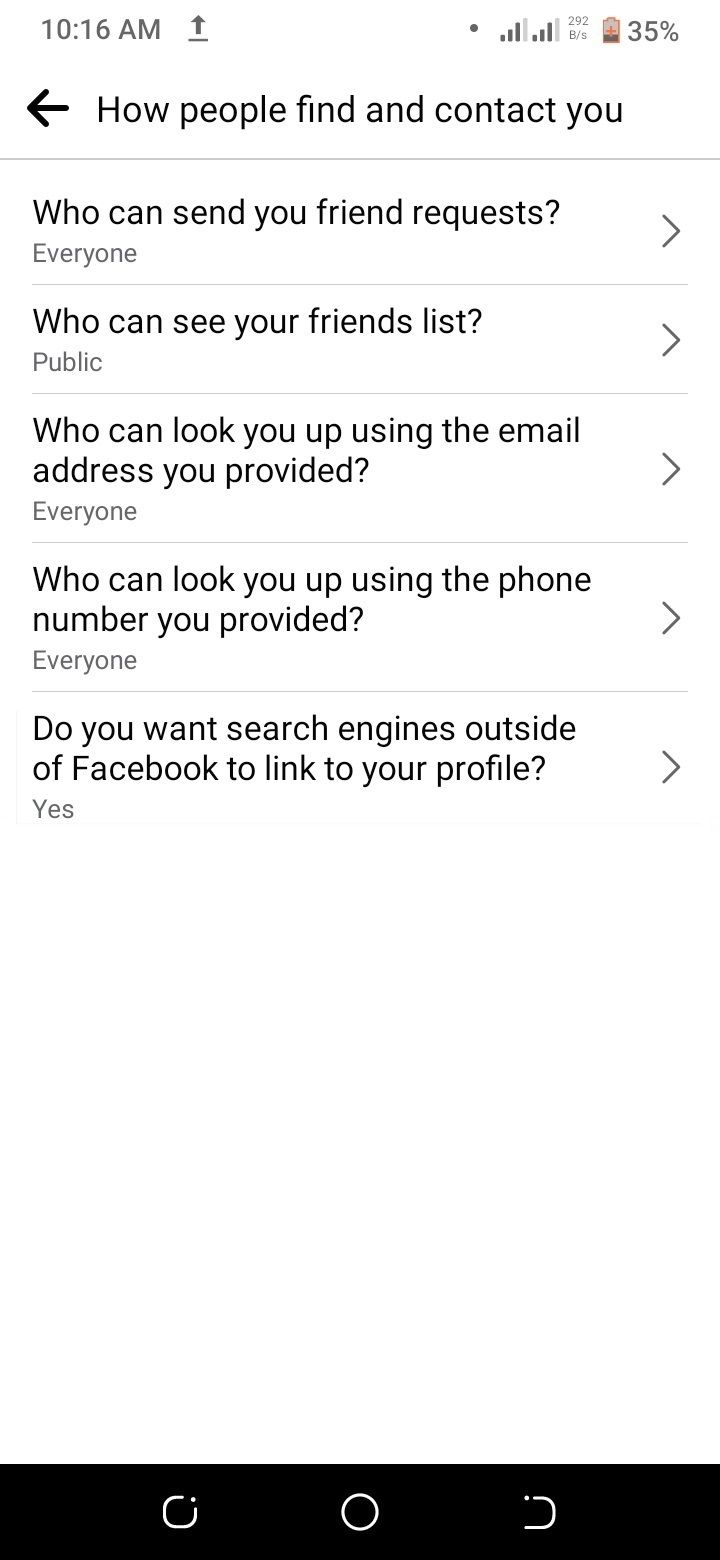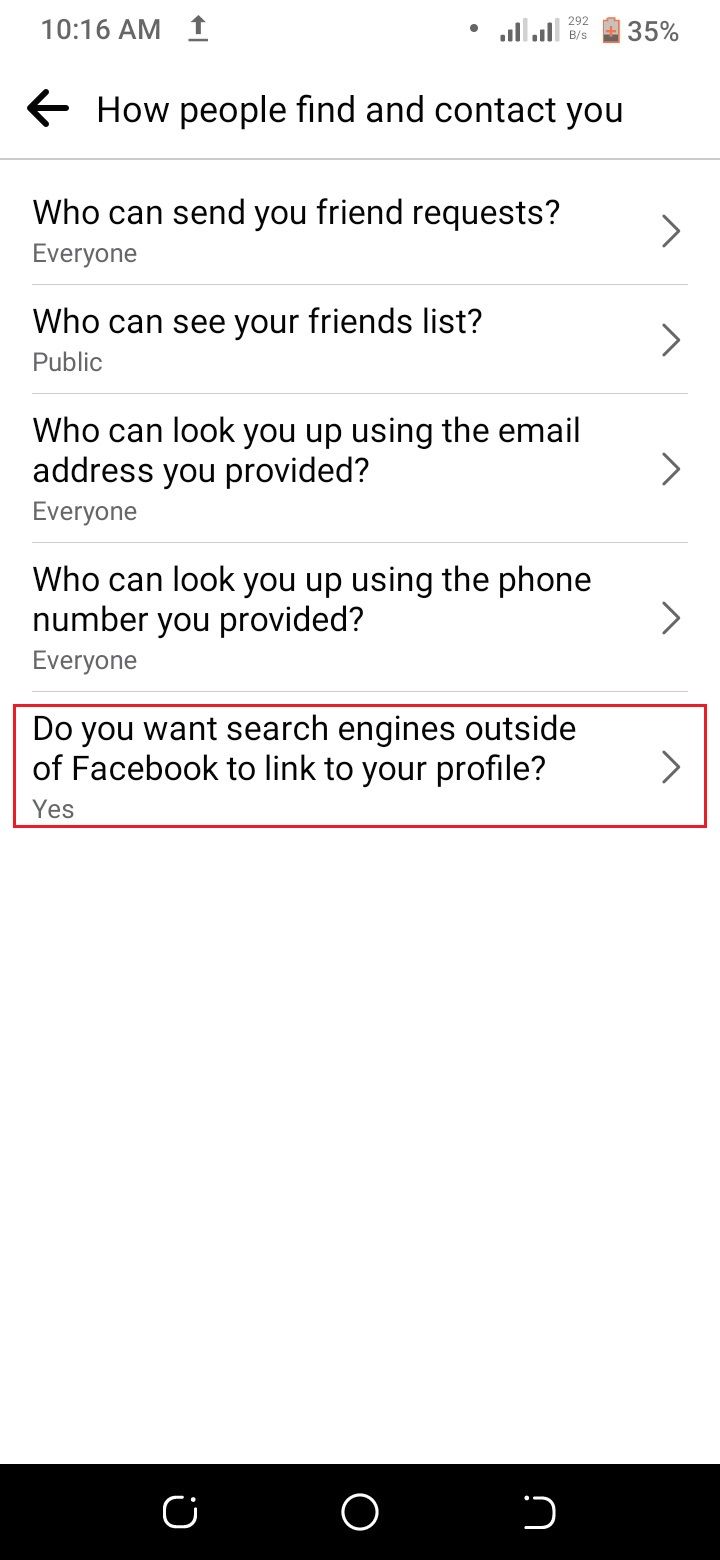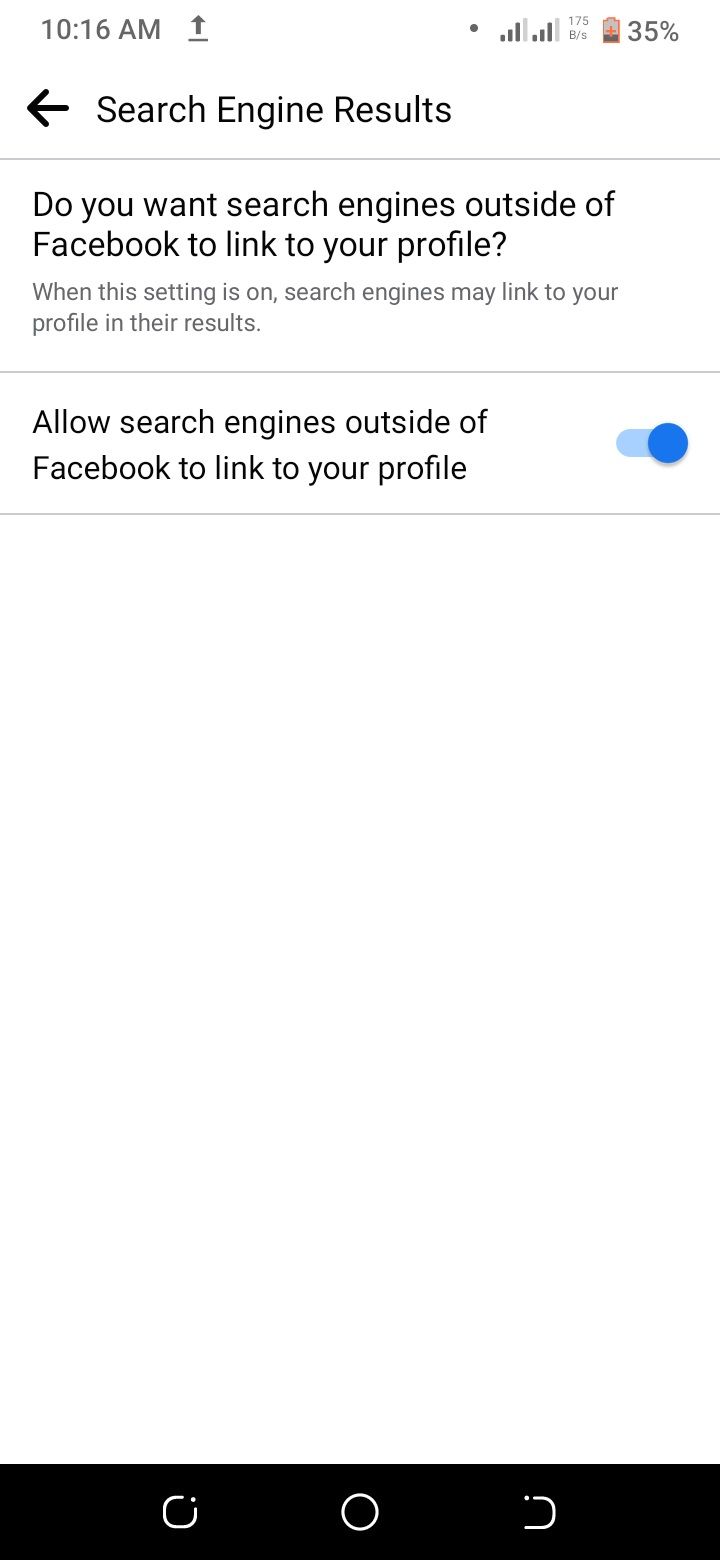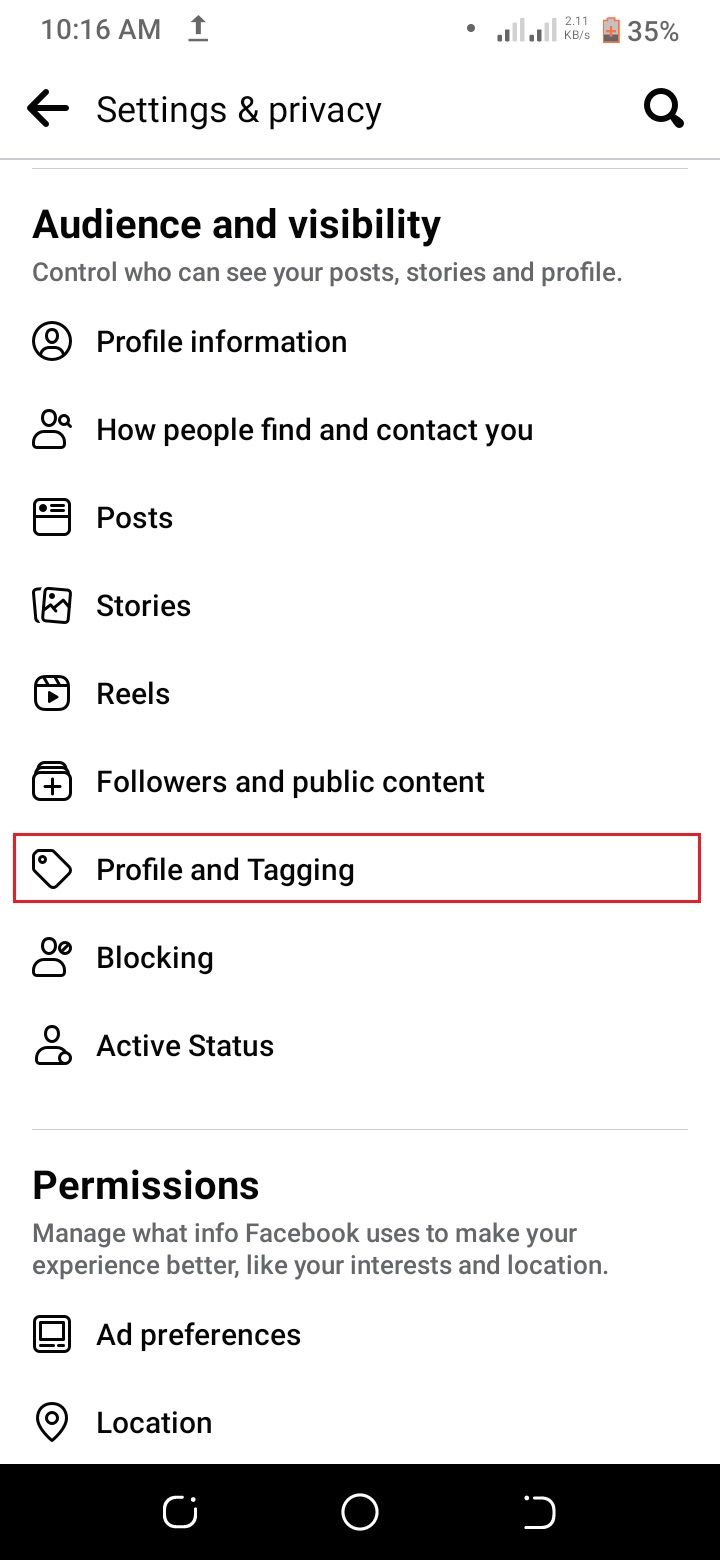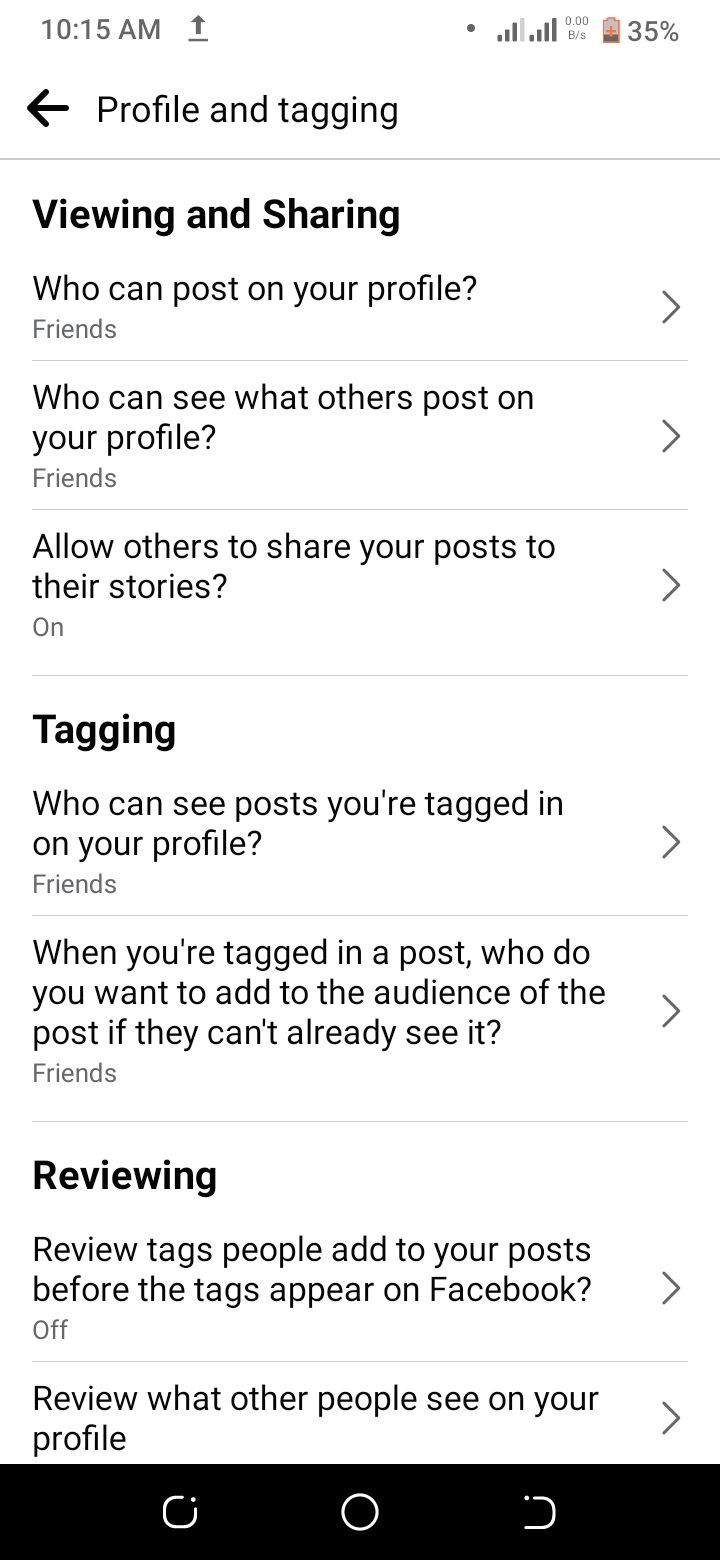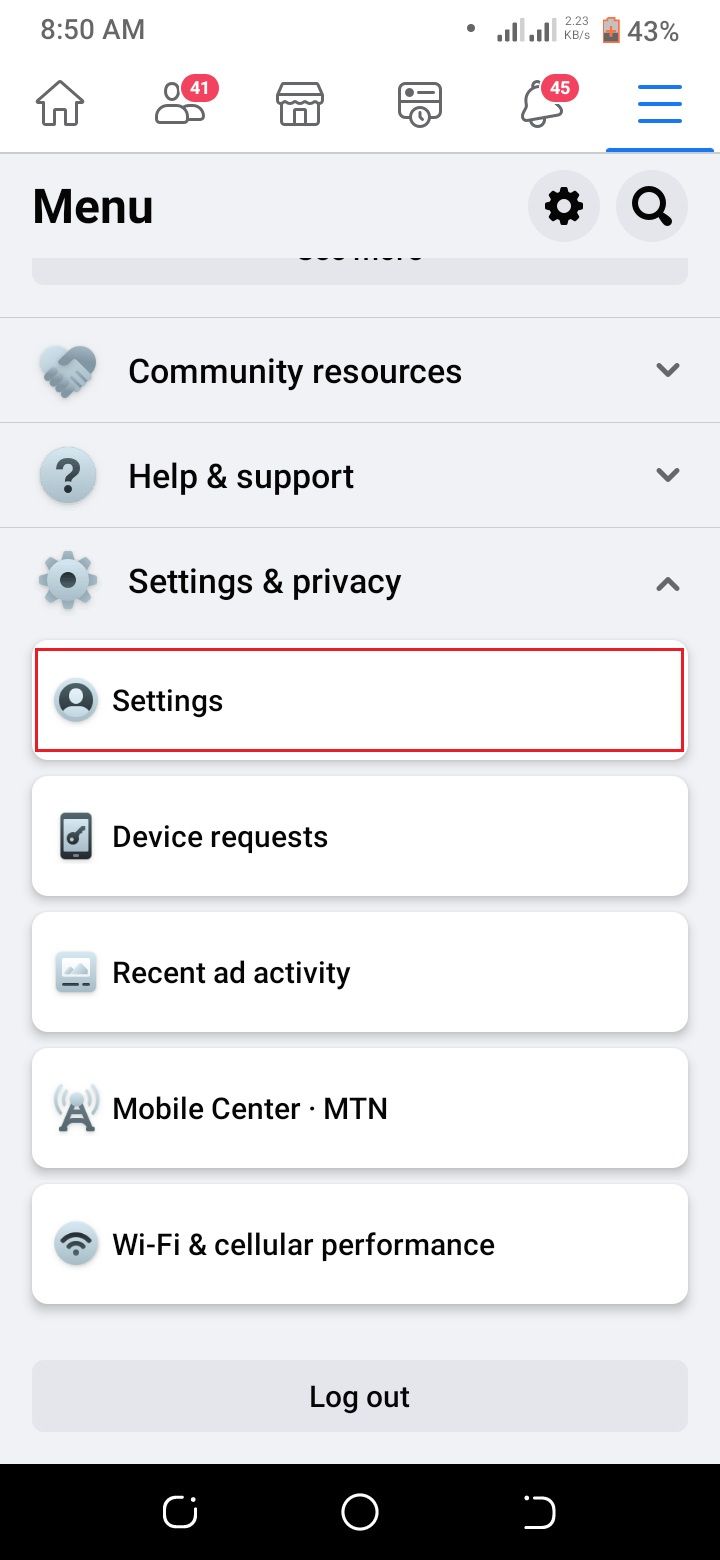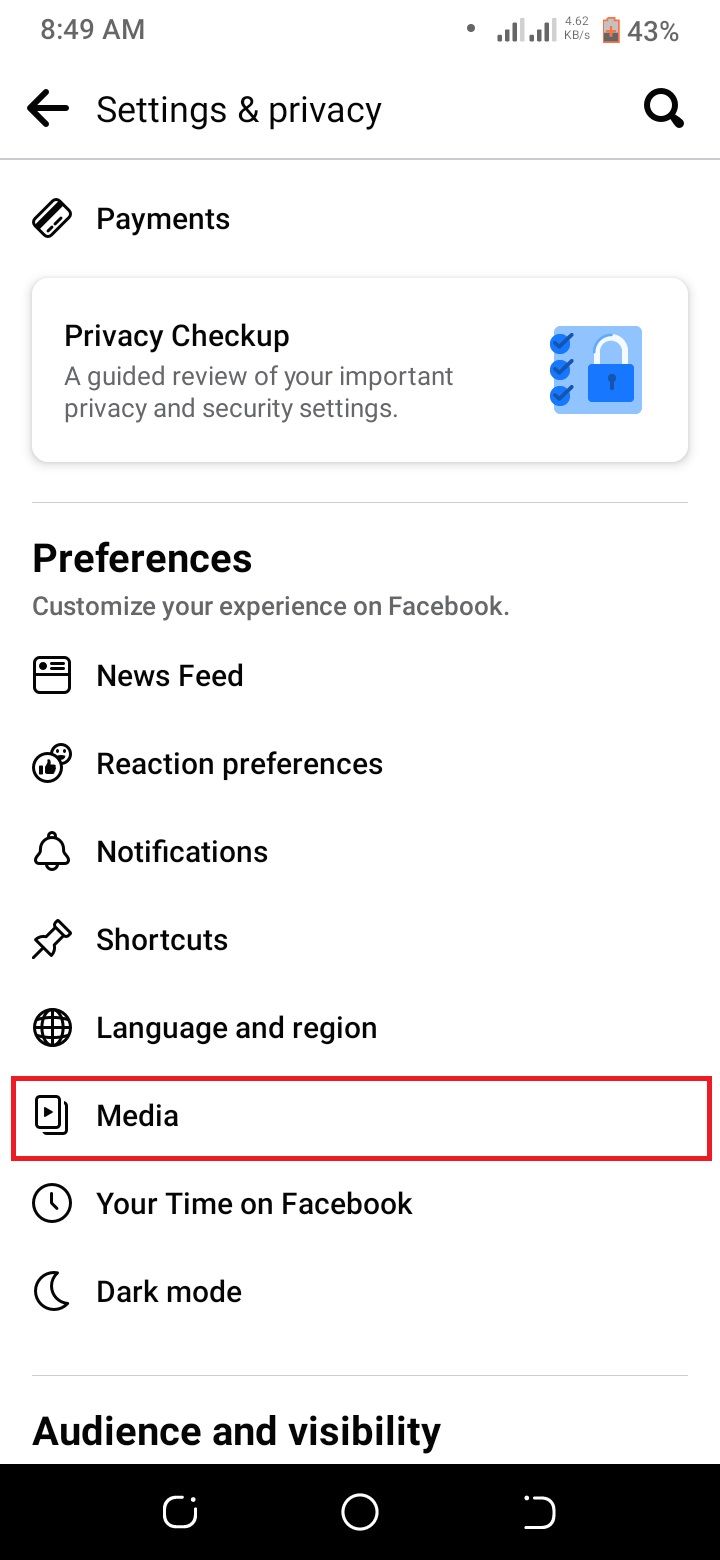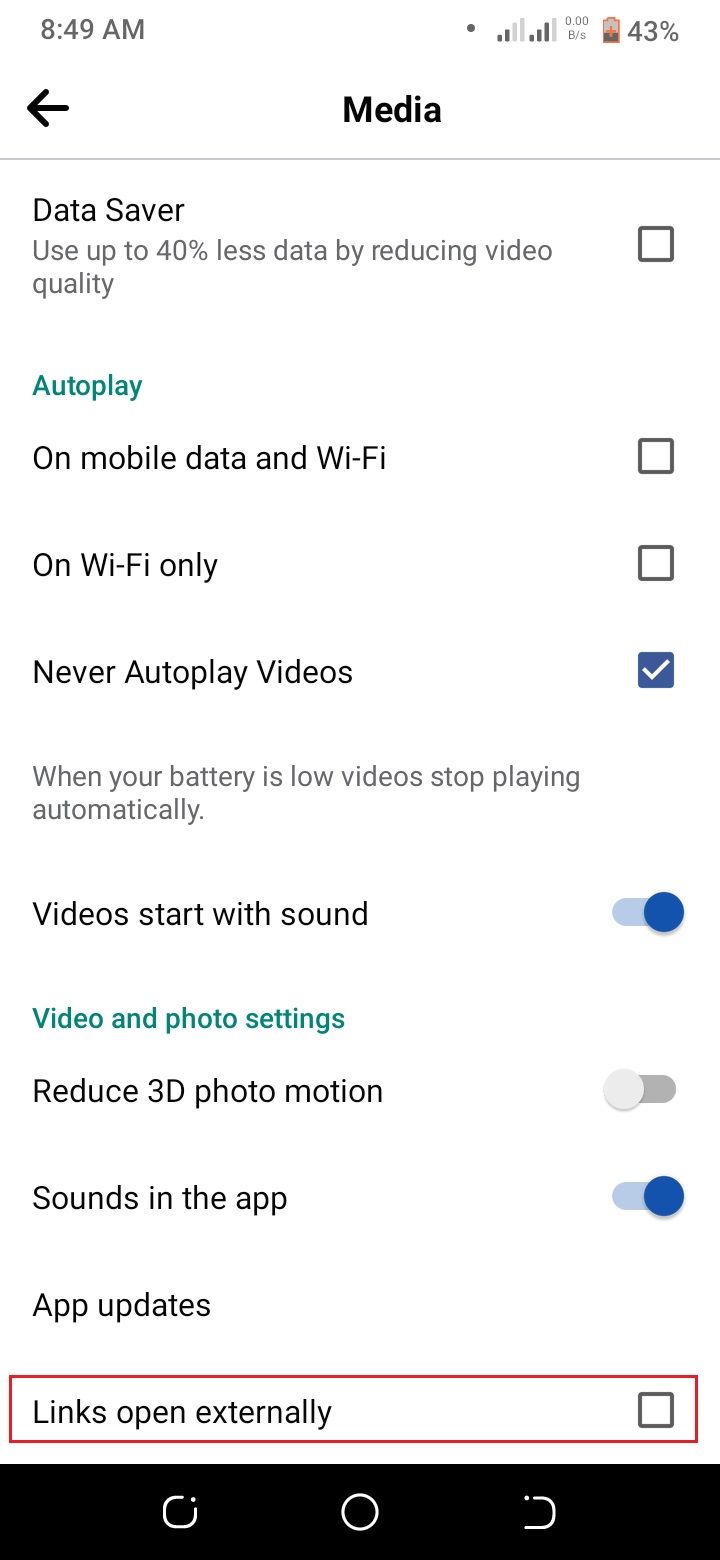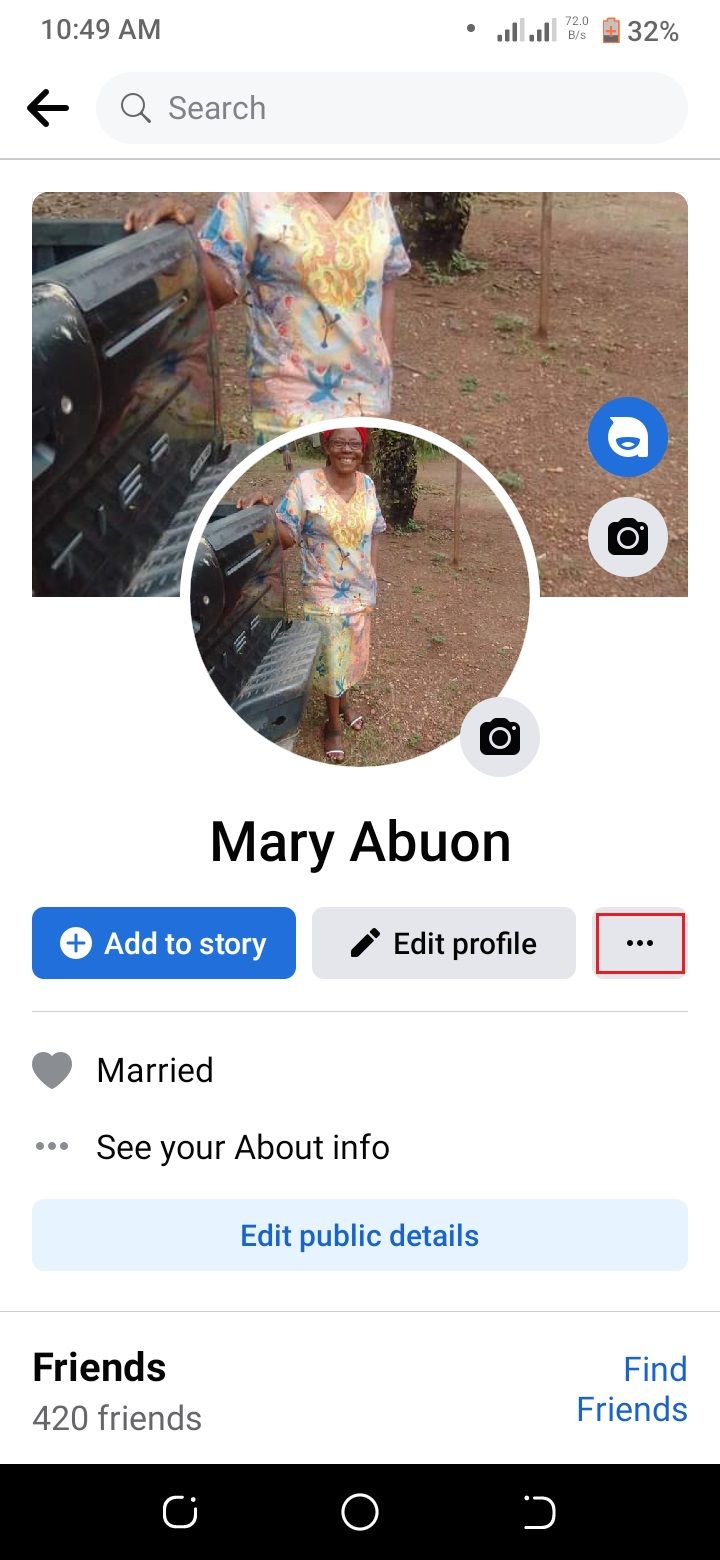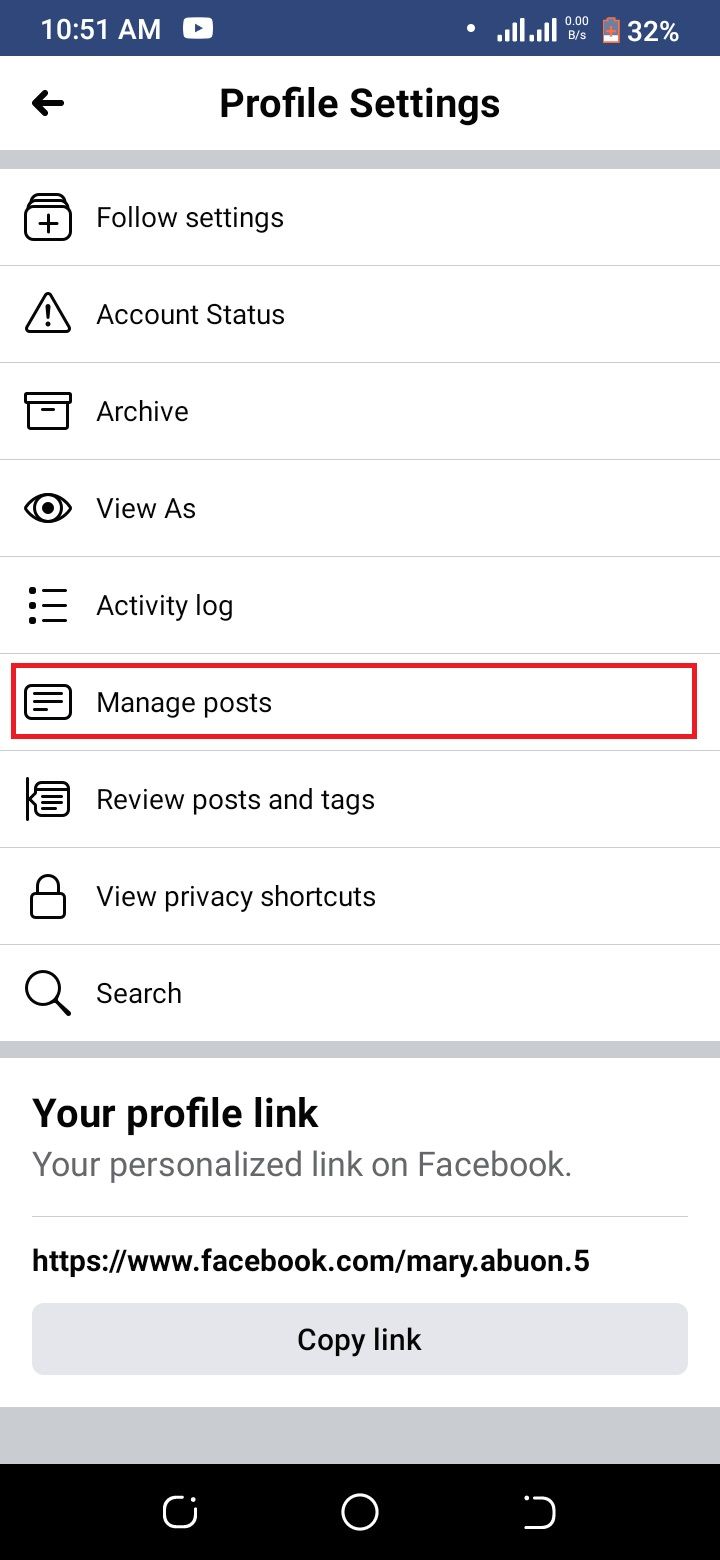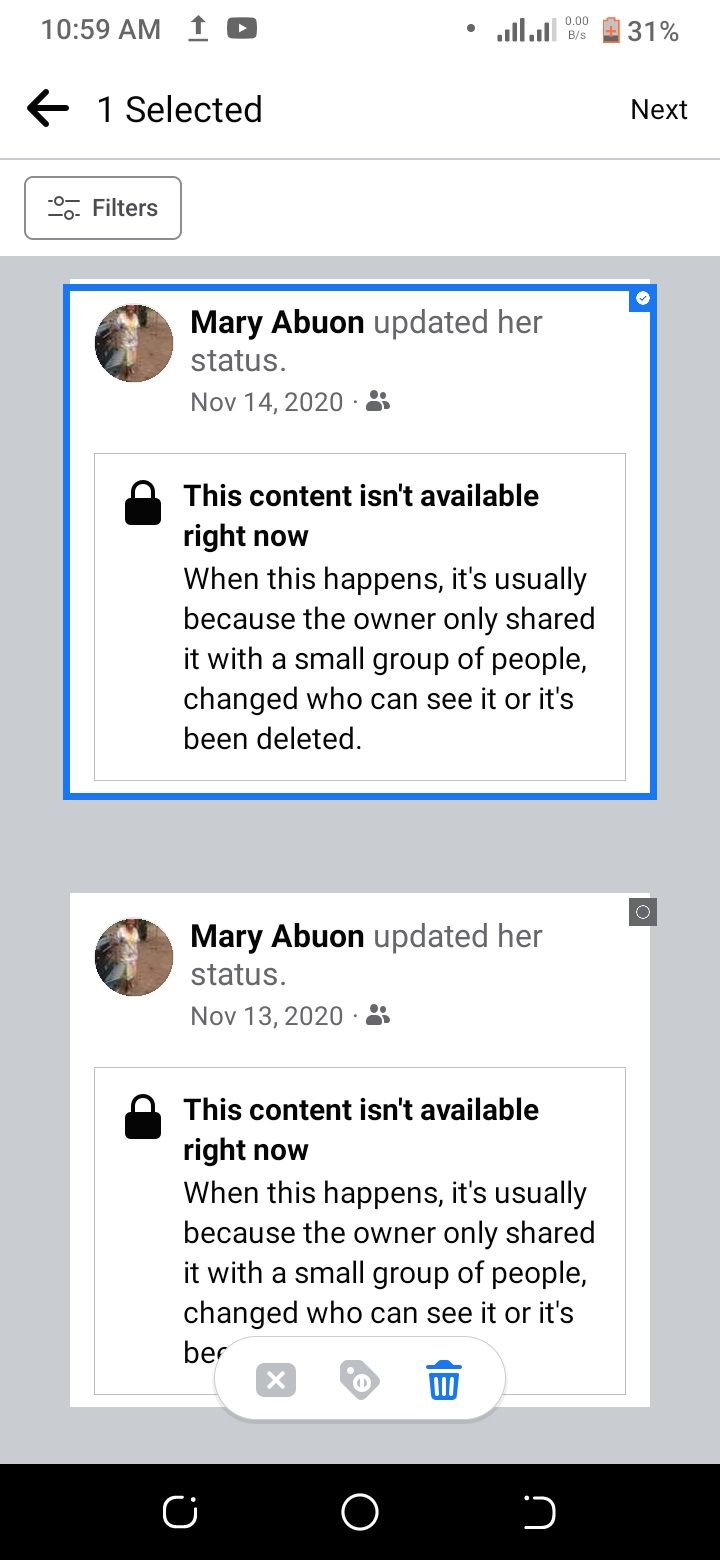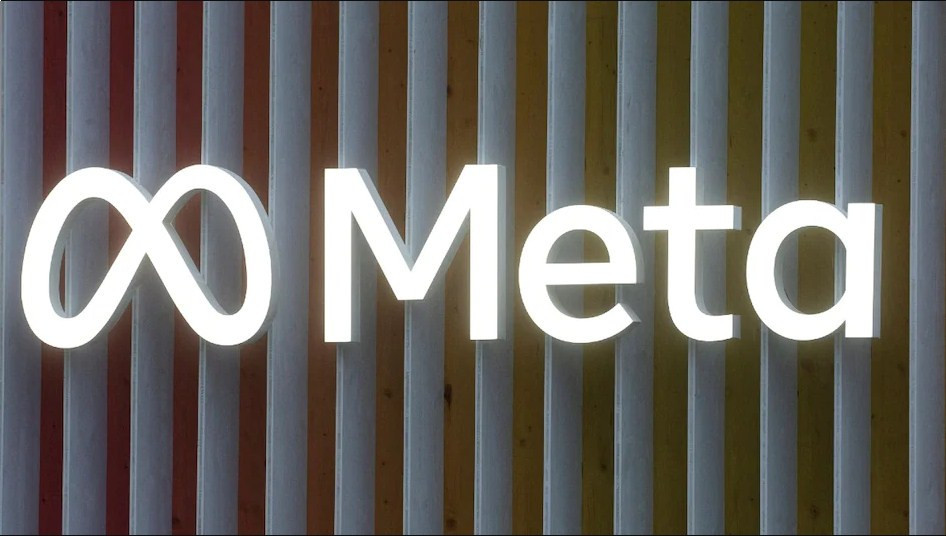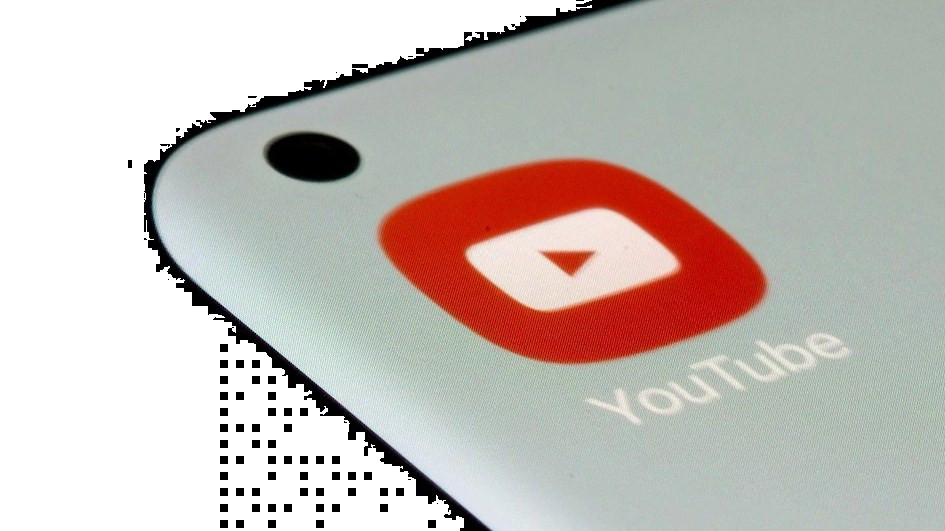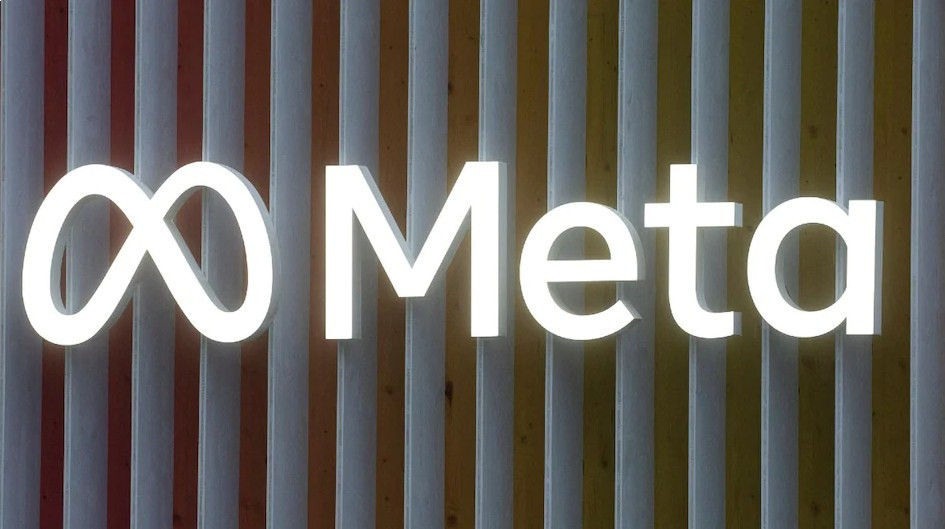If you want to make your Facebook more private, these are some of the settings you should change right away.
- Meta Fined EUR 390 Million by EU Regulator, Told to Reassess Legal Basis for Personalised Ads
- Meta Preparing to Announce Decision on Donald Trump's Return to Facebook, Instagram: Report
- Government Blocked 104 YouTube Channels, 4 Facebook Accounts for Spreading Misinformation: Anurag Thakur
Rethinking your relationship with Facebook and looking for ways to protect your privacy while still using the platform? Start by checking your privacy settings.
While there's no way to make your Facebook truly private, you can improve your settings to better guard your information and data. Here are 8 Facebook privacy settings you should change now.
1. Disable Off-Facebook Tracking
Facebook having data on what you do on its platform is no surprise. After all, that's how the company makes money, by showing you targeted ads. But what you might not know is that Facebook also collects data on your activity away from its site.
Checking your off-Facebook activity allows you to see the data that Facebook has collected on you, including the websites and apps you've used, as well as what information they've shared with Facebook. If you're not comfortable with Facebook having this data, it does allow you to disable it.
To do this, go to Settings & Privacy > Settings > Off-Facebook Activity (under Permissions) > Disconnect Future Activity.
3 Images
To clear your Off-Facebook activity history, select Clear History on the Off-Facebook Activity page. You can also adjust your ad preferences to stop seeing specific ads on Facebook.
2. Limit Who Can See Your Posts
When you make a post on Facebook, you have the option of who can see it. Your options are Public, Friends, Only Me, or a Custom setting. By default, Facebook sets this to Friends, but if you want to be more restrictive with your posts, you can change it to your preferred custom setting.
To do this, go to Settings & Privacy > Settings > Posts > Who can see your future posts.
3 Images
As well as who can see your future posts, you can also change the privacy settings of your past posts. This is useful if you want to make your account more private but don't want to delete all of your old posts.
To do this, tap on Limit who can see past posts instead.
3. Limit Access to Your Profile Information
Your profile on Facebook includes a lot of information about you, including your contact information, interests, and work history. You can choose how much of this information is available to the various audience groups on Facebook.
For example, you can limit your contact information so that it's only visible to your Friends, while your interests can be set to Public. To change who can see your profile information, click on Edit details on your profile page and select the audience for each piece of information.
2 Images
4. Turn Off Continuous Contacts Upload
Back when Facebook was new, sharing your contact list with the site was a popular way to find friends who were already on the platform. But now, chances are you don't want Facebook having this information.
Even if you didn't mind, some of your contacts might appreciate not having their information shared without their knowledge. Thankfully, Facebook allows you to turn this setting off.
To do this, go to Settings & Privacy > Settings > Upload contacts (under the Permissions section), then tap the Continuous contacts upload toggle.
3 Images
5. Control Who Can Look You Up Using Your Contact Details
Facebook is (or used to be?) the place for reconnecting with long-lost friends and acquaintances. You could find people by scanning your contacts, searching their names, or even their email addresses.
This was a useful feature back then, but now considering data privacy concerns, you might want to limit who can find you using your contact information. If you'd rather people not be able to look you up using your contact information, you can change this setting.
To do this, go to Settings & Privacy > Settings > How people find and contact you (under the Audience and visibility section).
2 Images
6. Hide Your Profile From Search Engines
By default, your profile on Facebook is set to be indexed by search engines like Google. This means that if someone searches for your name, your profile is likely to come up in the results.
If you'd rather not have your profile show up in search results, you can change this setting. Keep in mind that this won't prevent people who are already your Facebook friends from finding your profile, but it will make it more difficult for strangers to find you.
To change this setting, go to Settings & Privacy > Settings > How people find and contact you. Select Do you want search engines outside of Facebook to link to your profile? and then tap the toggle button to turn it off.
3 Images
7. Control Who Can Tag You in Posts
Tagging is a way of identifying people in posts and photos on Facebook. When you're tagged in something, it's shared with your friends by default. But you can change this setting so that you have to approve any tags before they're published.
To do this, go to Settings & Privacy > Settings > Profile and tagging.
2 Images
On this page, you can also control who can post on your timeline, who can see what others post on your timeline, and so forth
8. Turn Off Facebook's In-App Browser
By default, when you click on a link in a post or message on Facebook, it opens in the Facebook app. But this isn't necessarily the most secure way to browse the web. Especially if you're concerned about giving Facebook too much data.
If you'd rather have links open in your phone's default web browser, you can change this setting. To do this, go to Settings & Privacy > Settings > Media. Scroll and check the Links open externally box.
3 Images
Bonus: Review (And Delete) Old Posts
If you're concerned about your privacy on Facebook, it's a good idea to review your old posts and see what's out there. You might be surprised at what you find.
You can do this by going to your profile and scrolling through your posts. If you see anything that you're not comfortable with, you can delete the post from Facebook.
If you have a lot of old posts, you can use Facebook's Manage posts page to review them more easily. To do this, go to your profile and click on the three dots button and select Manage posts.
3 Images
In the post manager, you can filter your posts by different periods. You can also choose to view only Public posts.
Boosting Your Privacy on Facebook
You may never achieve perfect privacy on Facebook. But by taking a few simple steps, you can make your account more private and secure. Review the eight settings above and see which ones you can change to better protect your information.
And if you're really concerned about your privacy on Facebook, you might want to request a copy of your Facebook data. This will give you a good idea of the kind of information Facebook has on you.